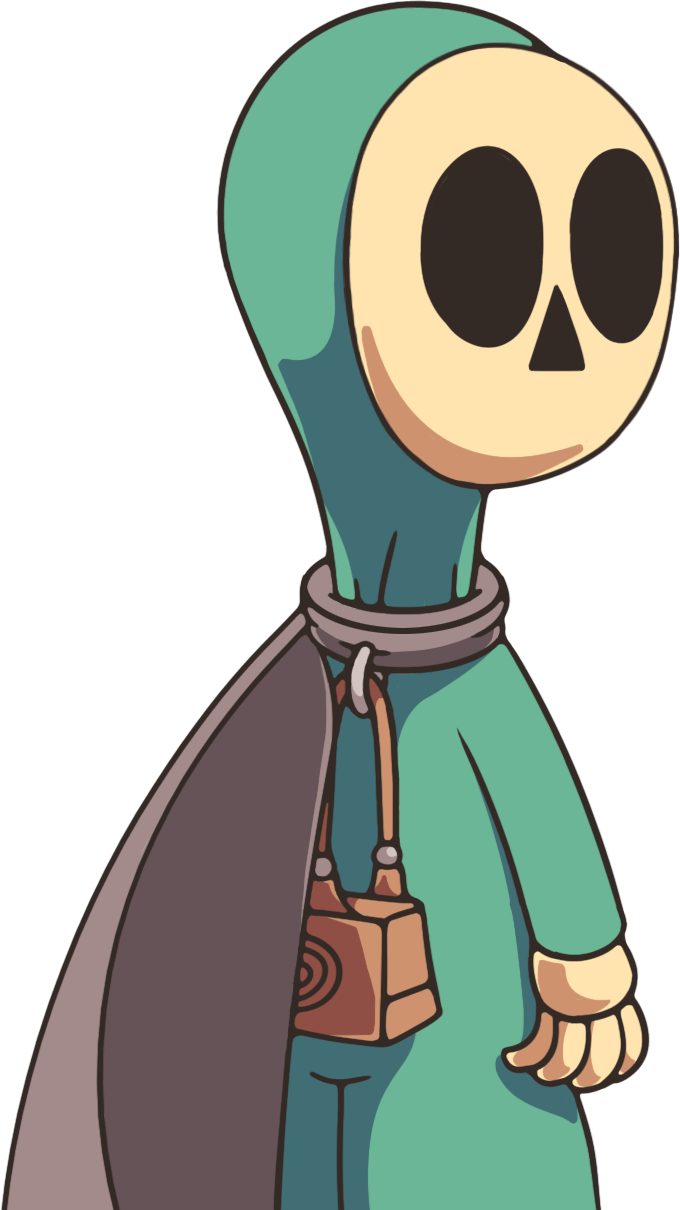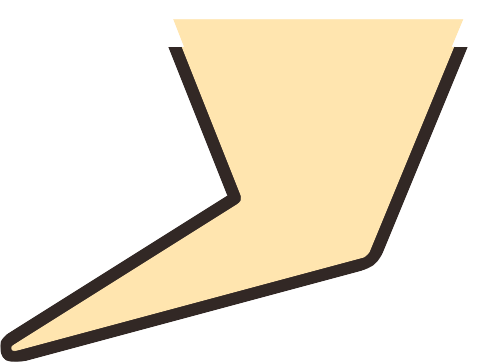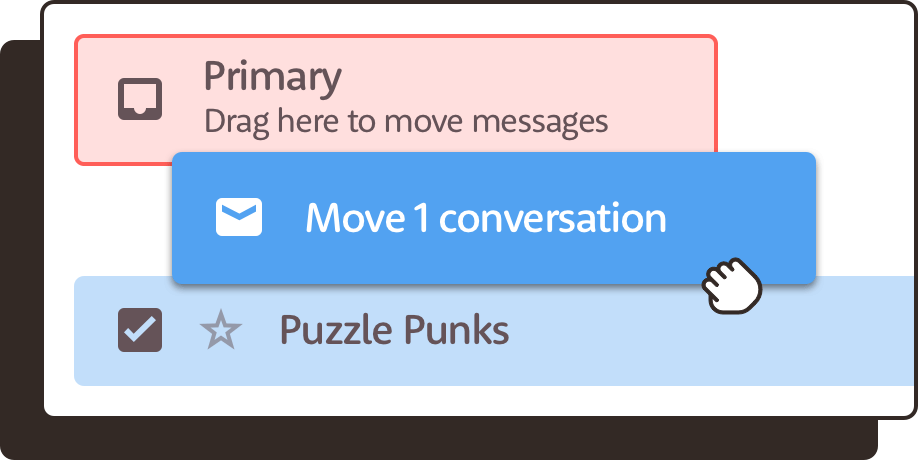Teacher Portal
Get free credits toward future TPT purchases by leaving a review!
Quick start guide
New to Puzzle Punks? Start here!
- Visit the URL playpuzzlepunks.com/go.
- Enter the access PIN on the PDF you downloaded from TPT.
- Download your free Bonus Content Kit for all sorts of cool printable extras.
Answer keys
Choose your resource:
Full instructions
A detailed guide:
- Assign students into teams of up to 6.
- Each team only needs one electronic device — all members will share it. No other supplies are required. Make sure this device is connected to the internet. Chromebooks and iPads are the most popular, but Puzzle Punks works on literally everything.
- Instruct each team to visit the URL playpuzzlepunks.com/go and enter the access PIN on the PDF you downloaded from TPT. There are no sign-ups or accounts required, just the access PIN.
- Entering the correct PIN will take each team to a success screen displaying a preview image of the resource.
- Teams must stop here until you give the word to continue.
- Walk each team through the set up your escape room screen. For our recommendations, read the settings section listed below.
- Students will then get to choose their characters. Please note — all team members will play on the same device. This character select screen is just for fun.
- Teams must stop here until you give the word to continue.
- Each team should press the start button. This will take them to an interactive cutscene introducing the story. When the cutscene finishes, the escape room begins.
- The escape room consists of several literacy challenges, each with two sections. First: a passage/passages to read. Next: an area to answer questions about the passage (multiple choice, crossword, etc). Students can use the up and down arrows on the screen to navigate between these two parts.
- Once all the questions within a challenge have been answered, an empty code input will appear.
- Use the clues hidden within the answers to figure out the correct code. Type in this code to complete the challenge. If a team gets stuck, they can click the hint button.
- Once all challenges have been completed, a finish button will appear. Pressing this will end the escape room and take the team to a final cutscene and a breakdown of their stats.
- Optional tips
- TIP: Download your free Bonus Content Kit for extension worksheets, fast-finisher activities, and printable prizes to hand out to your students.
- TIP: One of our other projects is the popular educational quiz site, BeanBeanBean. The stats screen at the end of Puzzle Punks displays a link to it. It's perfect for fast finishers!
- BeanBeanBean is always 100% free with no sign up required.
Settings
Our recommended settings:
- Number of players: 3-4 students per group is ideal. Fewer, and they might run into too much difficulty. More, and they might have a hard time staying engaged.
- Number of activities: In order to cover all the necessary topics, it's important to choose the maximum number of activities. Only select fewer if you believe your students cannot complete all the tasks in time.
- Time limit: Time limits can feel stressful to students, but they also add quite a bit of excitement to the experience. We recommend giving 10 minutes per activity.
- Hints: By default, we recommend enabling hints. Hints will often prevent students from hassling you if they get stuck.
Troubleshooting
Ensure all these items are true:
- VERSION: is displayed on playpuzzlepunks.com/go. If any other version is displayed, clear your browser's cache and cookies and try again.
- Your device is connected to the internet.
- Your device is updated to the latest operating system.
- Your browser is updated to the latest version (Chrome is recommended).
- You've tried closing the browser, reopening it, and manually retyping the URL playpuzzlepunks.com/go.
- If the problem still persists:
- Website is loading slowly: Ensure that your internet connection is strong and consistent. WIFI is much better than 3G/4G/LTE. If the website is still running slowly after you've confirmed a strong WIFI connection, ensure that the device does not have a low battery. When a device is close to dying, it will often automatically enter a power-saving mode that throttles website performance.
- Website isn't centered or fully visible: In the browser, try zooming in or out to recenter things (the specific way to do this will differ by device and browser). If that doesn't work, refresh the page. Please note, however, that refreshing the page will reset the escape room.
- Website is blocked by district firewall: Contact your IT department, or email us at [email protected] for a full refund.
- Any other issue not stated here: Contact us at [email protected], and we'll get you running ASAP.